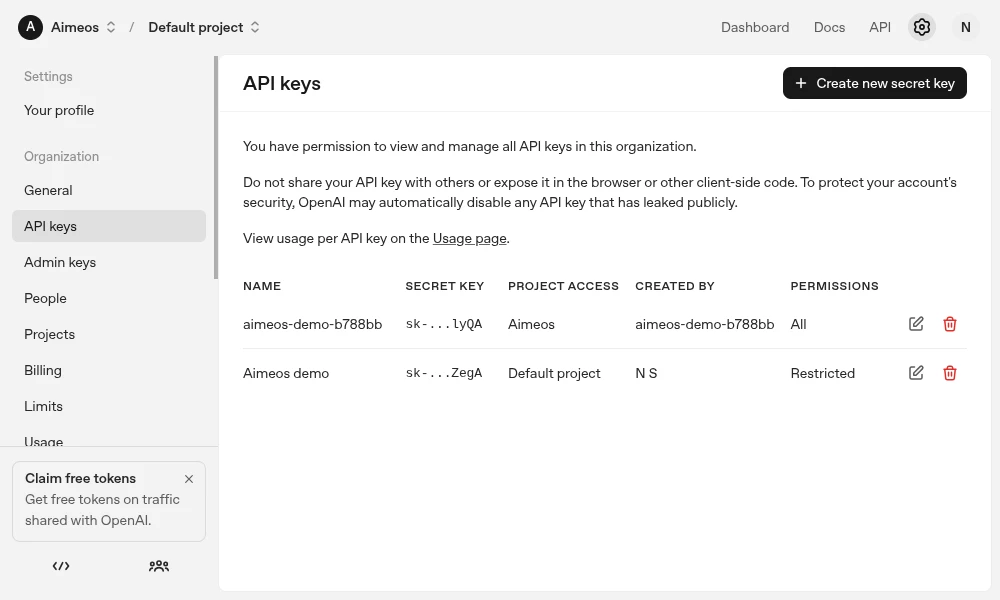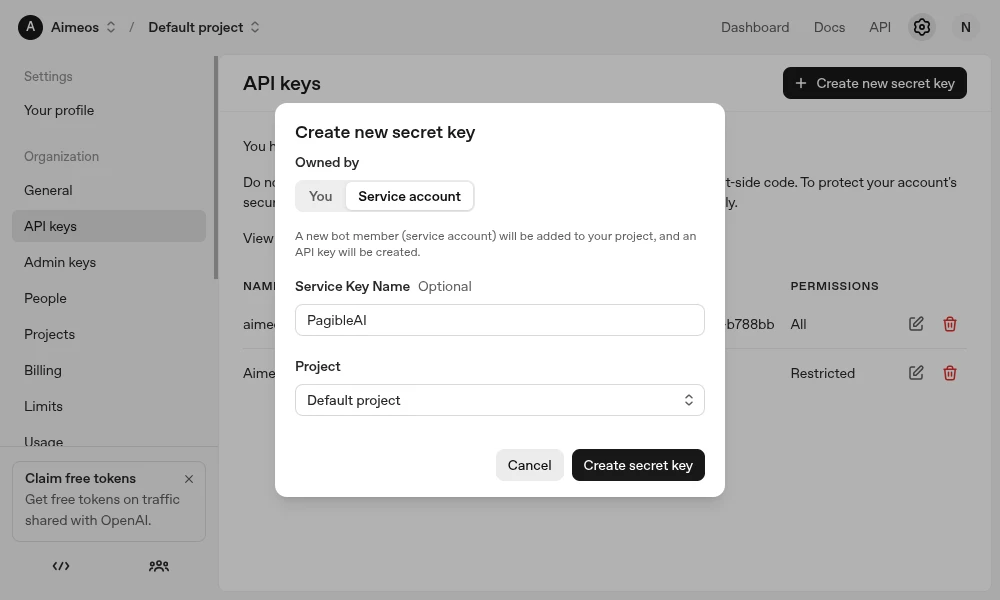The OpenAI API enables you to generate pages, content and images within PagibleAI as well as transcribing audio files. The OpenAI Platform offers initial free credits for developers to experiment and integrate the API without upfront costs, providing a limited usage allowance. For production-level applications or higher rate limits, you can transition to paid options.
Configure OpenAI
1. Access OpenAI Platform
The OpenAI Platform is the primary portal for easily obtaining an OpenAI API key for development and testing.
- Navigate to OpenAI Platform: Go to https://platform.openai.com/
- Sign in: Log in using your existing OpenAI account credentials or sign up for a new account.
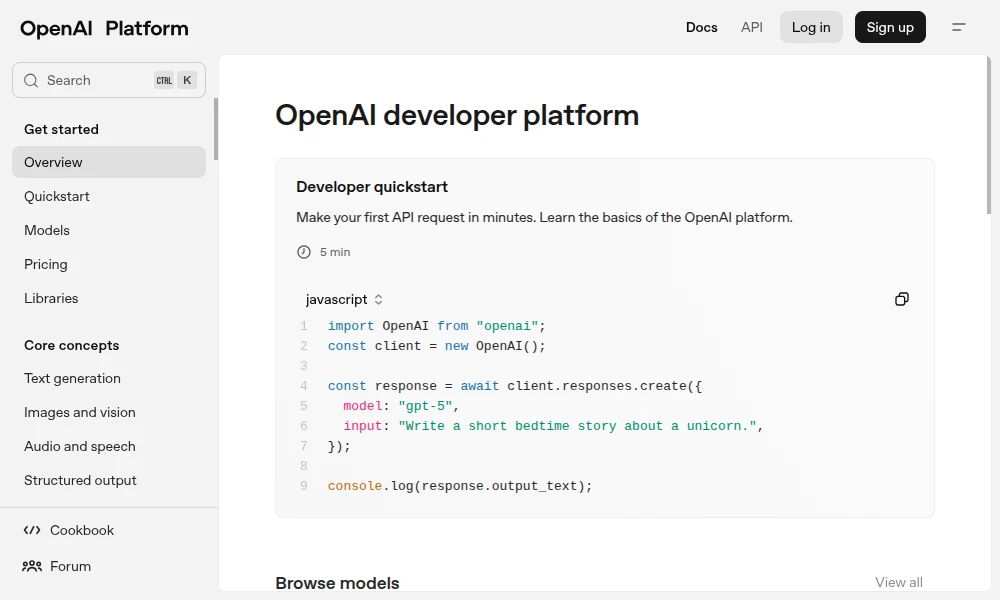
2. Create an OpenAI API Key
Once you're logged in, generating your API key is straightforward.
- Go to Settings: Click on the cog wheel in the top navigation to access the Settings page
- Navigate to API keys: In the left navigation, click on "API keys" under the "Organization" section.
- Click "+ Create new secret key": Click this button to generate a new key.
- Select "Service account": In "Owned by" selection, choose "Service account" (important!).
- Name your key (Optional): You can provide a name for your key to help you organize them.
- Copy your API key: Once the key is generated, copy the displayed API key to your clipboard.
3. Add to PagibleAI CMS
Once you have your OpenAI API key, you need to add it to your PagibleAI .env file:
OPENAI_API_KEY="..."