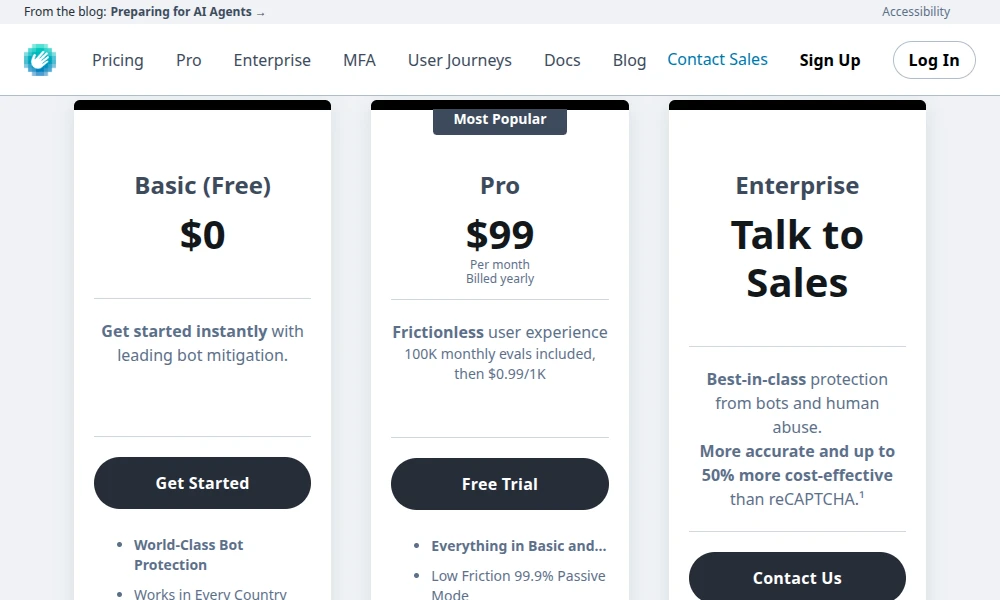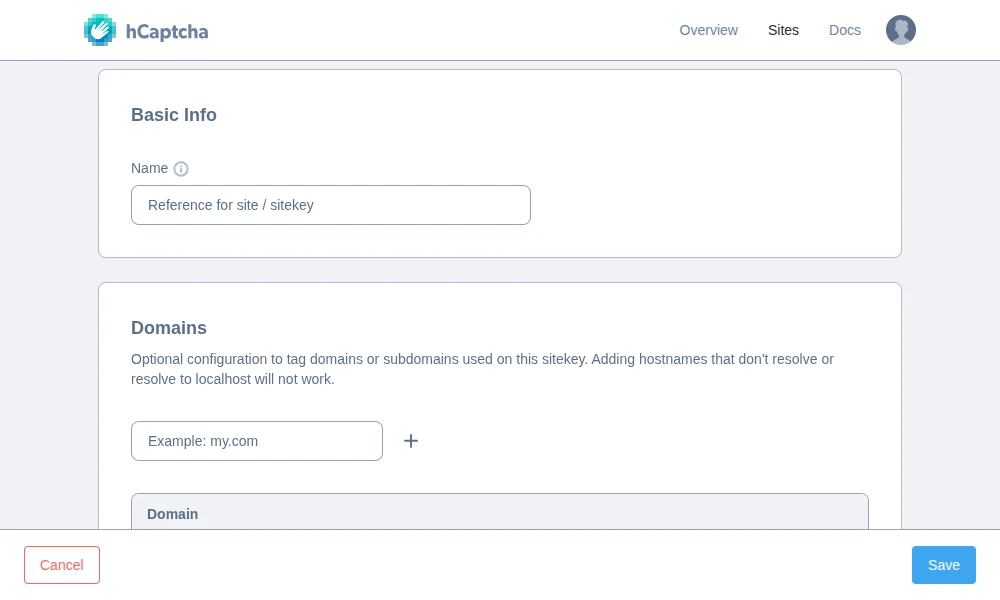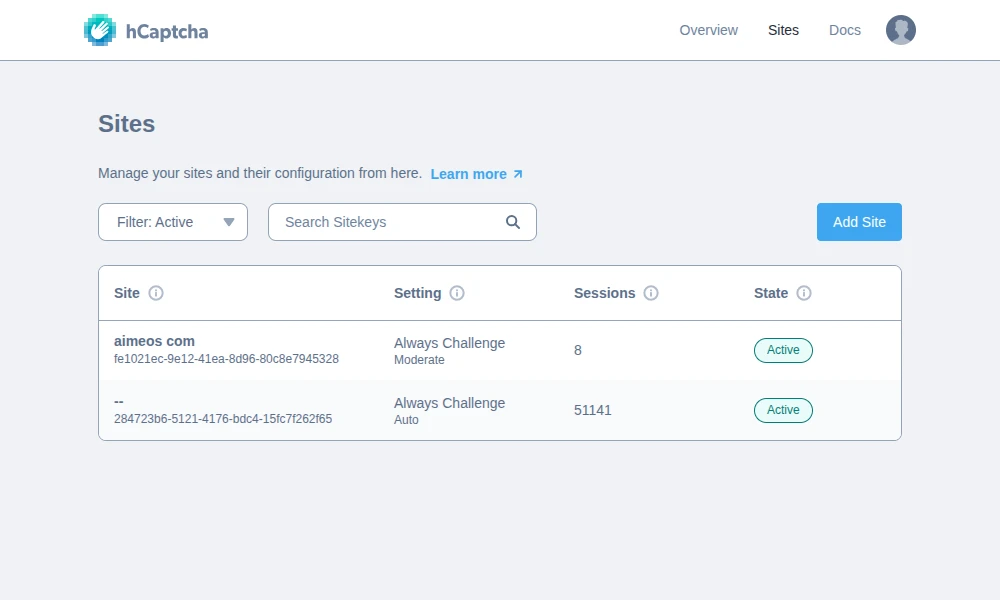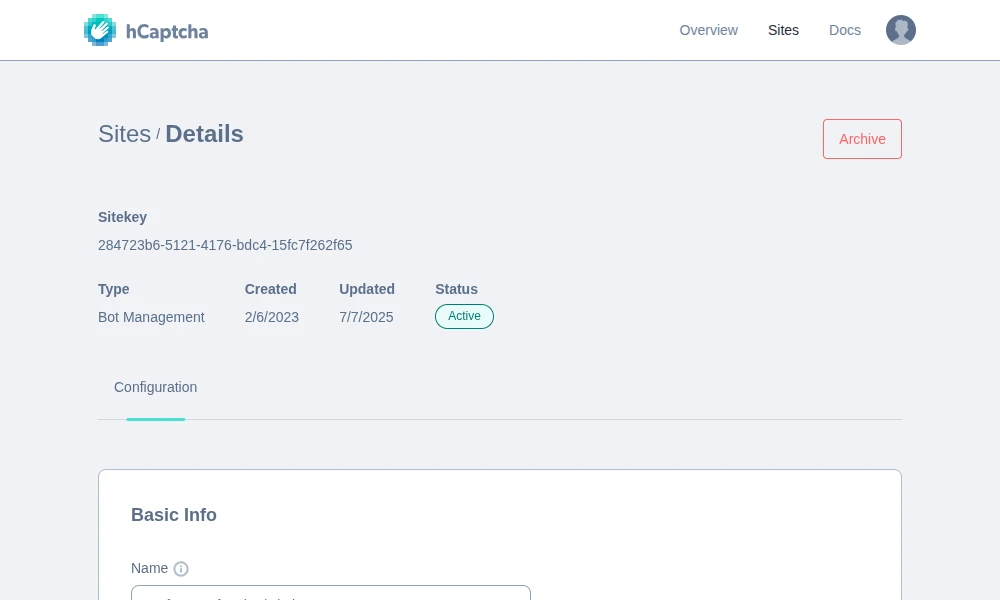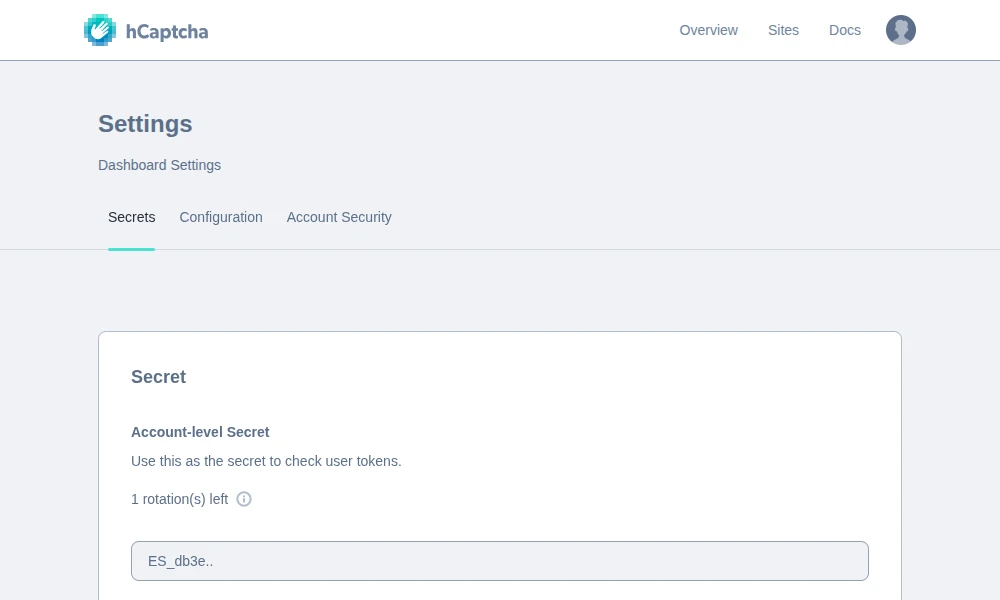hCaptcha is a privacy-preserving security service that helps protect your website's contact forms and other interactive elements from bots and spam. It verifies that a user is human without compromising their personal data.
Follow these steps to set up your free hCaptcha account and get your API keys:
To get started with hCaptcha, you'll need to register for an account:
- Navigate to the hCaptcha website: Go to <https://www.hcaptcha.com/pricing>
- Choose a plan: Select the "Basic (Free)" plan, which is typically free for most personal and small business use cases.
- Complete the registration: Provide your email address and create a password. You may need to verify your email.
Once your account is created and you're logged into the hCaptcha dashboard, you can add your website:
- Add a new site: <https://dashboard.hcaptcha.com/sites/new>
- Enter site details:
- Site Name: Provide a descriptive name for your website (e.g., "My Website Contact Form").
- Domains: Enter your website's domain name (e.g.,
yourwebsite.com).
- Settings: You can adjust other settings like difficulty, look, and security features (defaults are fine).
Once you have your Site Key and Secret Key, you will need to add them to your application .env file:
HCAPTCHA_SITEKEY="..."
HCAPTCHA_SECRET="..."
Now, the contact form is protected againt bot and spam attacks.