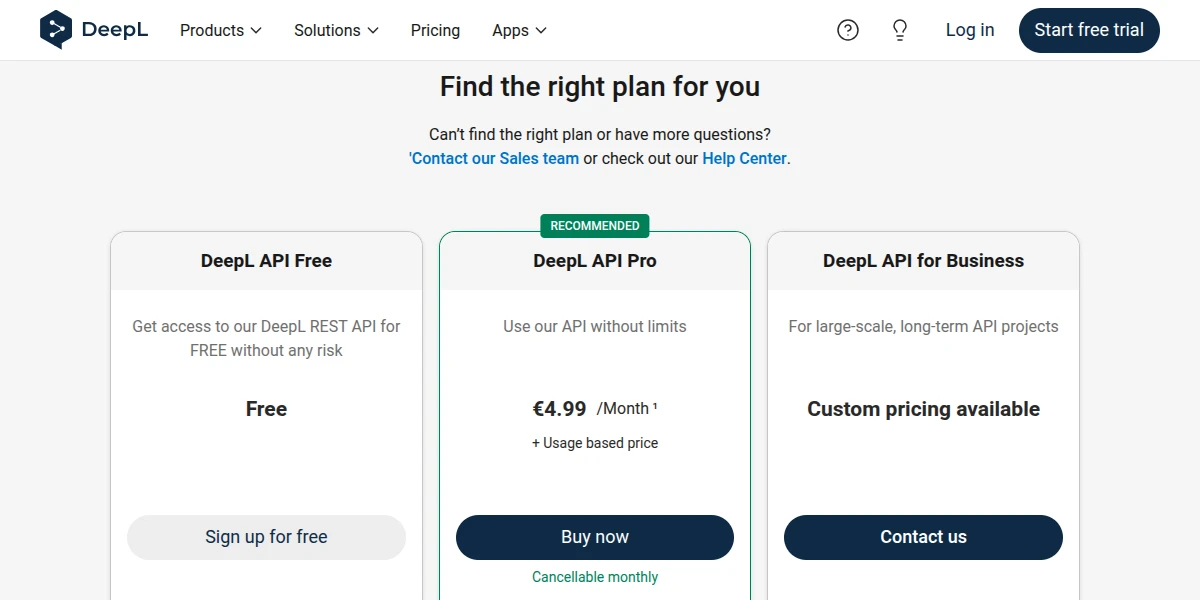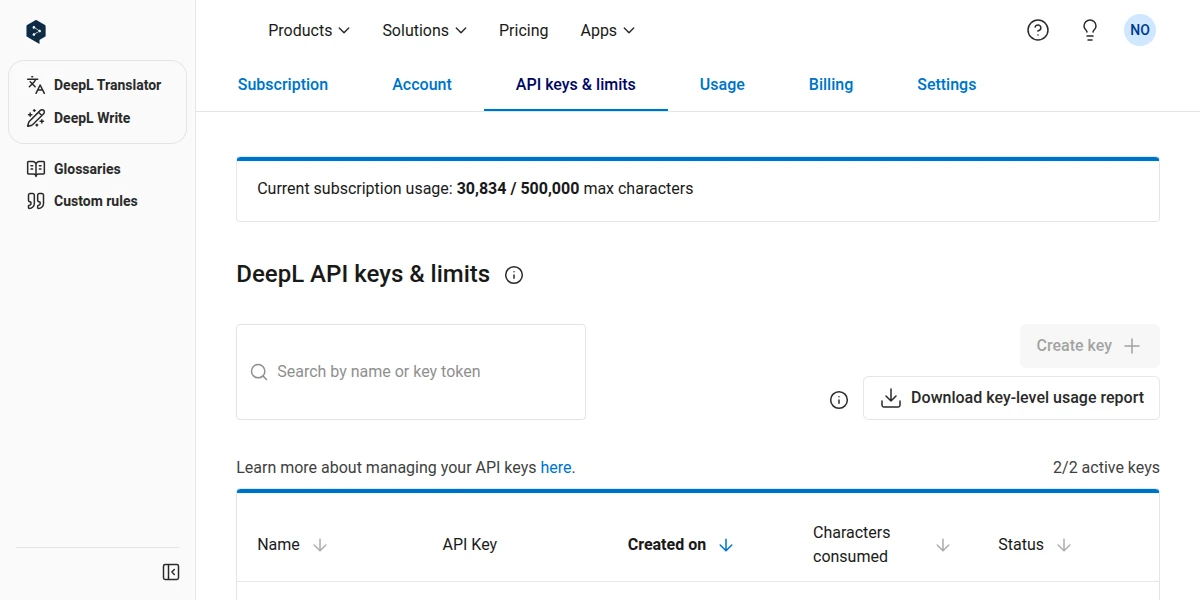The DeepL API allows you to use DeepL's machine translation for pages and page content in PagibleAI. This free tier provides a limited number of characters for translation per month, while DeepL Pro has no limitations and requests get priority over free API requests in case of high traffic.
Follow these steps to set up your free DeepL account and get your API key:
DeepL offers both Free and Pro API plans. To get started with the free option:
- Navigate to the DeepL API page: https://www.deepl.com/en/pro-api
- Select API Plan: Choose the "DeepL API Free" plan for the beginning.
- Complete the registration: Click on "Sign up for free" or a similar button to begin the registration process. You will need to provide your email address and create a password.
- Provide required details: DeepL may ask for additional contact details and, in some cases, credit card information for identity verification, even for the free tier.
Once your DeepL account is registered and you've logged in, you can create an API key:
- Go to "API Keys & Limits": https://www.deepl.com/en/your-account/keys
- Create your API key: Click on the "Create key" button at the top right of the API key table.
- Copy your API key: Copy the displayed API key to be able to add it to your installation.
Once you've create a DeepL API key, you need to add it to your .env file:
DEEPL_API_KEY="..."
If you signed up for a Pro account, also set the DeepL API URL to:
DEEPL_API_URL="https://api.deepl.com/"