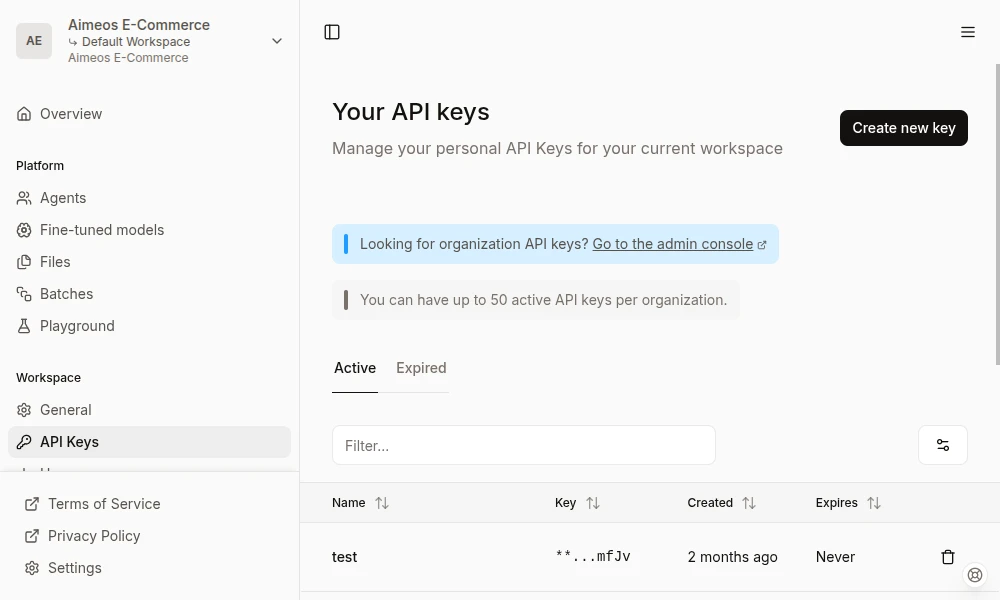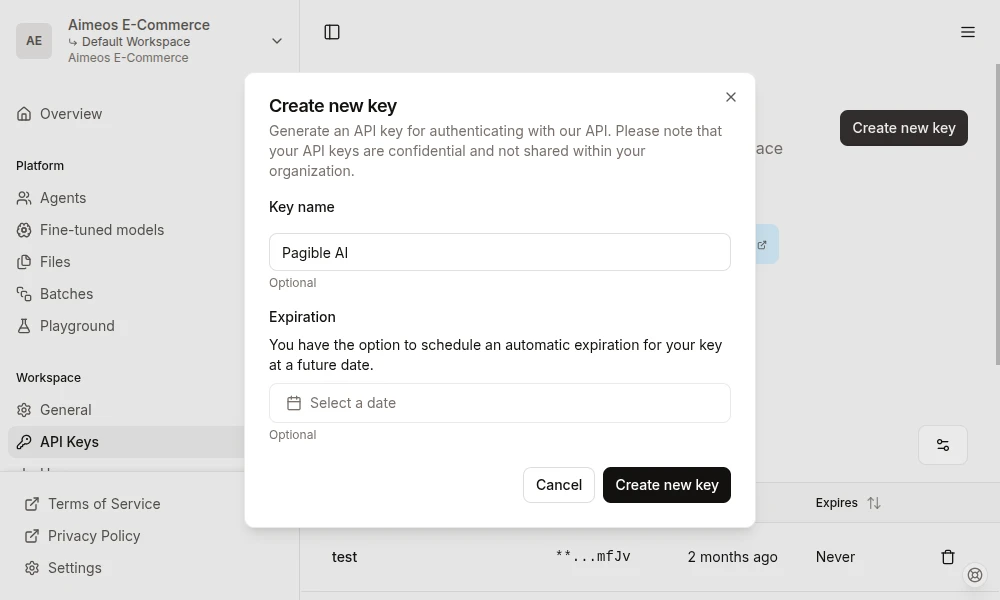The Mistral AI API enables you to leverage language models for generating content and audio transcription within applications like PagibleAI. The Mistral AI Platform often provides initial free credits or a free tier for developers to experiment and integrate the API, offering a limited usage allowance. For higher usage volumes or specific model access, you can transition to paid plans.
Configure Mistral
1. Access Mistral AI Platform
The Mistral AI Platform is the primary portal for easily obtaining a Mistral AI API key for development and testing.
- Navigate to Mistral AI Platform: Go to https://console.mistral.ai/
- Sign in: Log in using your existing Mistral AI account credentials or sign up for a new account.
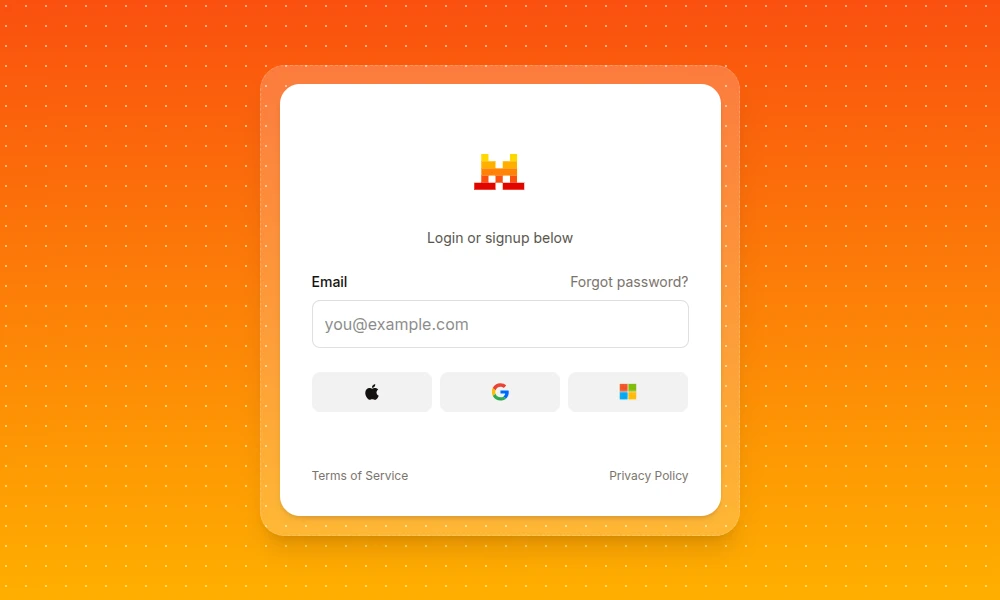
2. Create a Mistral AI API Key
Once you're logged in, generating your API key is straightforward.
- Navigate to API keys: In the left sidebar or top navigation, look for a section like "API Keys" or "Settings" then "API Keys".
- Click "Create new key": Click a button such as "New API key" or "Generate key".
- Name your key (Optional): You can provide a name for your key to help you organize them (e.g., "PagibleAI Integration").
- Copy your API key: Once the key is generated, ensure you copy the displayed API key immediately, as it may not be shown again.
3. Add to PagibleAI CMS
Once you have your Mistral AI API key, you need to add it to your PagibleAI .env file:
MISTRAL_API_KEY="..."